Learn Python
Learn Data Structure & Algorithm
Learn Numpy
Learn Pandas
Learn Matplotlib
Learn Seaborn
Learn Statistics
Learn Math
Learn MATLAB
Learn Machine learning
Learn Github
Learn OpenCV
Learn Deep Learning
Learn MySQL
MongoDB Introduction
MongoDB Setup
MongoDB DataBase
MongoDB Insert Data
MongoDB Read Document
MongoDB Update
MongoDB Delete
MongoDB Sorting Index
MongoDB Aggregation
MongoDB Mongodb with python
Learn Web scraping
Learn Excel
Learn Power BI
Learn Tableau
Learn Docker
Learn Hadoop
MongoDB download and installing process
How to download mongodb?
To do download click on this link:https://www.mongodb.com/try/download/community
After click on the link, scroll down little bit. After scroll, you will see option for, version, platform,
package. Select package msi, select the latest version and platform according to your need. Then click on
download.
How to install mongodb?
Step 1:
To install run the installed file. Then click on next. Then check the box of accept license agreement and
click on next.
Step 2:
Click on Complete. There you will see you will service name, Data Directory and Log Directory option. Let the
option as it is and click on next.
Step 3:
Check the box to Install MongoDB Compass. The box will be automatically checked. Then click on next.
Compass give you GUI or Graphical User Interface to work with MongoDB.
Step 4:
Click on install. After install click on finish.
Step 5:
Now go to:
C drive-->Program Files-->MongoDB-->Server-->5.0-->bin.
So the main thing is, go to the bin folder, where you have install mongodb. Then copy that path.
Step 6:
Now go to your operating system search option and search Edit the system environment variables and click on
open.
Step 7:
Now go to advance tab. The go click on Environment Variables.
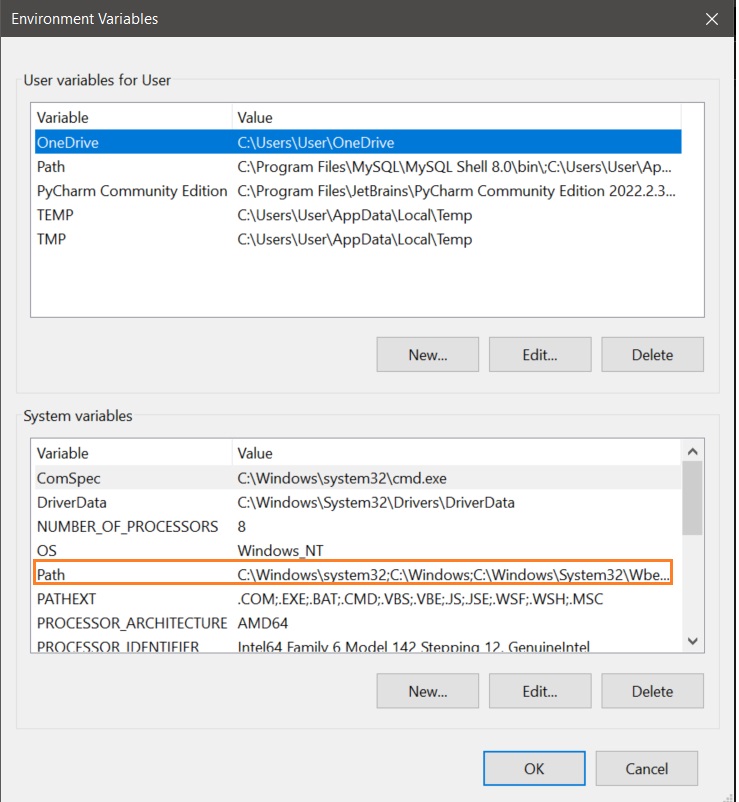
Step 8:
Double click on path(orange marked).
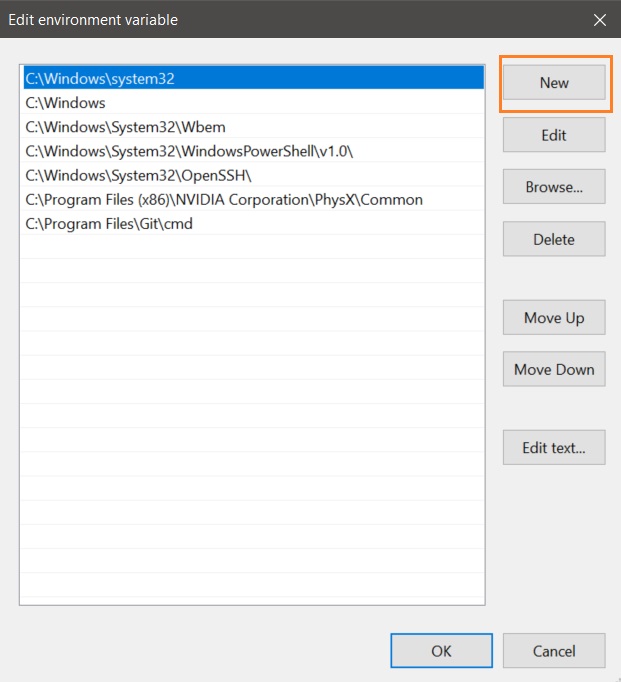
Step 9:
Double click on new(orange marked) and paste the copied path.
Step 10:
Now go to C drive and create a folder named Data. The name must be Data. Inside that data folder create
another folder named db. The name must be db.